Description: Someone chopped up the flag and hide it through out this challenge! Can you find all the parts and put them back together?
Download APK: https://lautarovculic.com/my_files/challenge1_h1-702.apk
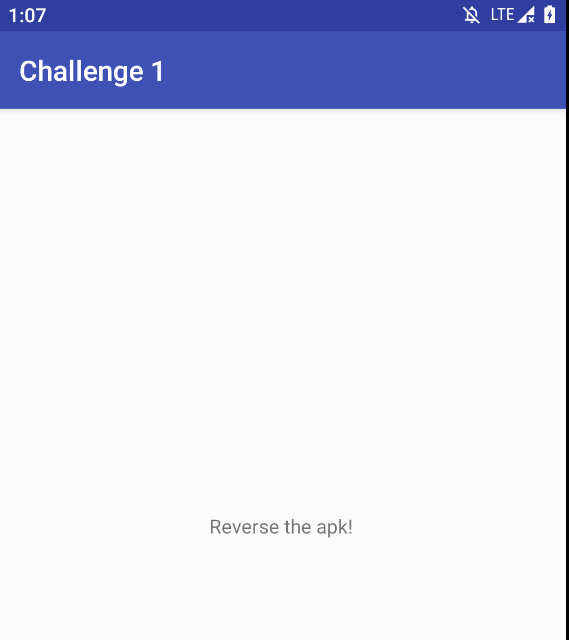
Install the apk with adb
adb install -r challenge1_h1-702.apk
Then, decompile with apktool
apktool d challenge1_h1-702.apk
Let’s inspect the source code with jadx (GUI version)
When the app is launched, we just see an blank activity with the text “Reverse the apk!“
The package name is com.hackerone.mobile.challenge1
In the AndroidManifest.xml we don’t catch any valuable information and in the strings.xml file we just can find the third part of the flag:
<string name="part_3">part 3: analysis_</string>
From now, the flag look like analysis_
Keep reading source code.
Here’s the MainActivity class code
public class MainActivity extends AppCompatActivity {
public native void oneLastThing();
public native String stringFromJNI();
static {
System.loadLibrary("native-lib");
}
/* JADX INFO: Access modifiers changed from: protected */
@Override // android.support.v7.app.AppCompatActivity, android.support.v4.app.FragmentActivity, android.support.v4.app.SupportActivity, android.app.Activity
public void onCreate(Bundle bundle) {
super.onCreate(bundle);
setContentView(R.layout.activity_main);
((TextView) findViewById(R.id.sample_text)).setText("Reverse the apk!");
doSomething();
}
void doSomething() {
Log.d("Part 1", "The first part of your flag is: \"flag{so_much\"");
}
}
We can see that in the Log.d line, is printed when doSomething() function is executed.
That, is called in the onCreate method, when we launch the activity.
So, we can read the hardcoded string, but, this is a good opportunity for explain about Log‘s in Android.
- Log.v (Verbose): Used for very detailed log messages that are useful for development and debugging, but are generally not needed in production.
- Log.d (Debug): Used for debug messages. It is useful for showing information that can help developers understand the flow of the application.
- Log.i (Info): Used for informational messages that highlight the progress of the application at a general level. It is useful for logging important events that are not errors.
- Log.w (Warning): Used for warnings about situations that are not errors but could cause problems in the future. It indicates that something unexpected has occurred.
- Log.e (Error): Used for logging errors that occur in the application. It is useful for identifying issues that need attention.
- Log.wtf (What a Terrible Failure): Used for logging critical errors that indicate something has gone very wrong. It is a log level used in exceptional situations.
In this case, we have Log.d
How we can see the logs?
While the app is running, we can use the tool logcat with adb.
adb logcat -c && adb logcat
The -c argument is for clear the screen.
Also, we can filter the output with grep command.
adb logcat -c && adb logcat | grep Part
Then, relaunch the app with the logcat in background an look the output
10-13 02:03:41.535 6239 6239 D Part 1 : The first part of your flag is: "flag{so_much"
So, for now, our flag looks like:
Part 1: flag{so_much
Part 3: analysis_
Let’s continue with the analysis.
We can see that there are the FourthPart class
public class FourthPart {
String eight() {
return "w";
}
String five() {
return "_";
}
String four() {
return "h";
}
String one() {
return "m";
}
String seven() {
return "o";
}
String six() {
return "w";
}
String three() {
return "c";
}
String two() {
return "u";
}
}
The class have some functions, that, with the name, we can conclude that the returned value ismuch_wow
For now:
Part 1: flag{so_much
Part 3: analysis_
Part 4: much_wow
We can see that in the MainActivity, an native-lib are loaded.
static {
System.loadLibrary("native-lib");
}
We can found in the folder that apktool drop, in the lib library.
But, according our device, we can take the correct to use with adb shell.
Type adb shell for enter to file system of your emulator and go to /data/data/com.hackerone.mobile.challenge1
We can see that the lib folder is a link to /data/app/com.hackerone.mobile.challenge1-J-ZB7q0BM4dNHY3HsXADlQ==/lib/x86 (it can vary depends of each emulator).
Go to /data/app/com.hackerone.mobile.challenge1-J-ZB7q0BM4dNHY3HsXADlQ==/lib/x86 and you can see the file libnative-lib.so
Download it with adb to our computer
adb pull /data/app/com.hackerone.mobile.challenge1-J-ZB7q0BM4dNHY3HsXADlQ==/lib/x86/libnative-lib.so
And we will use ghidra for inspect this library.
Create an project, and import the .so file.
You can see in the Functions section, where the MainActivity call to
public native String stringFromJNI();
Function.
And, the another function in the MainActivity code
public native void oneLastThing();
Are also in the .so file
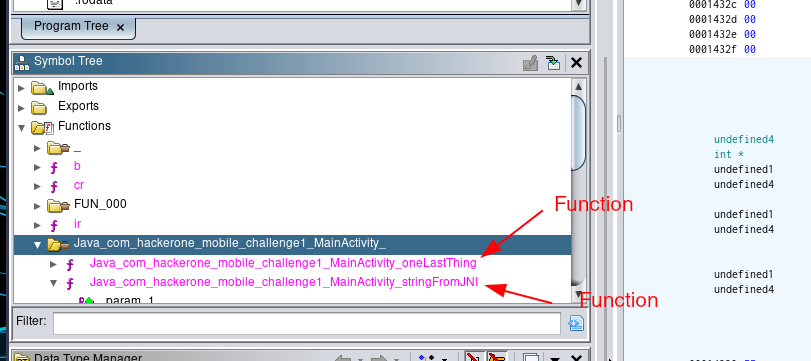
And we can see where the function is referenced clicking in the references
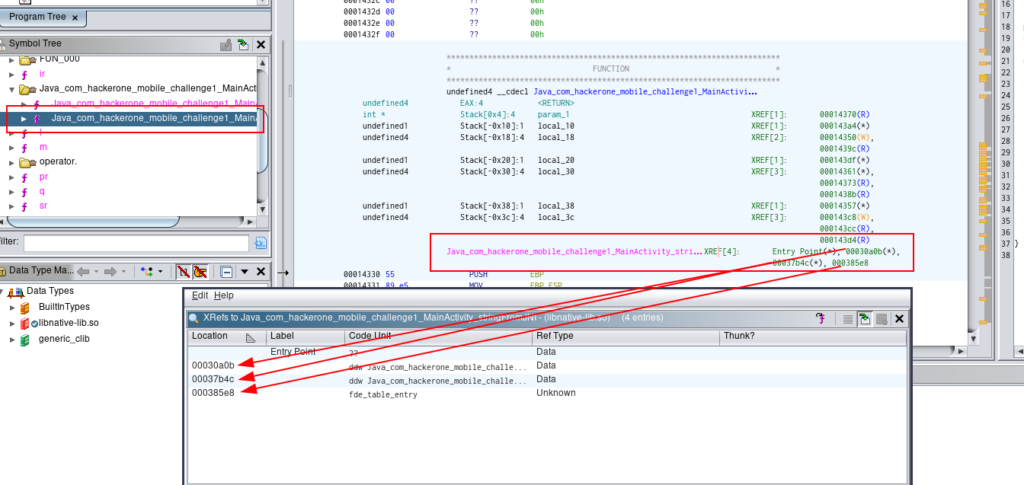
And, in the right side, we can see the C code of the function:
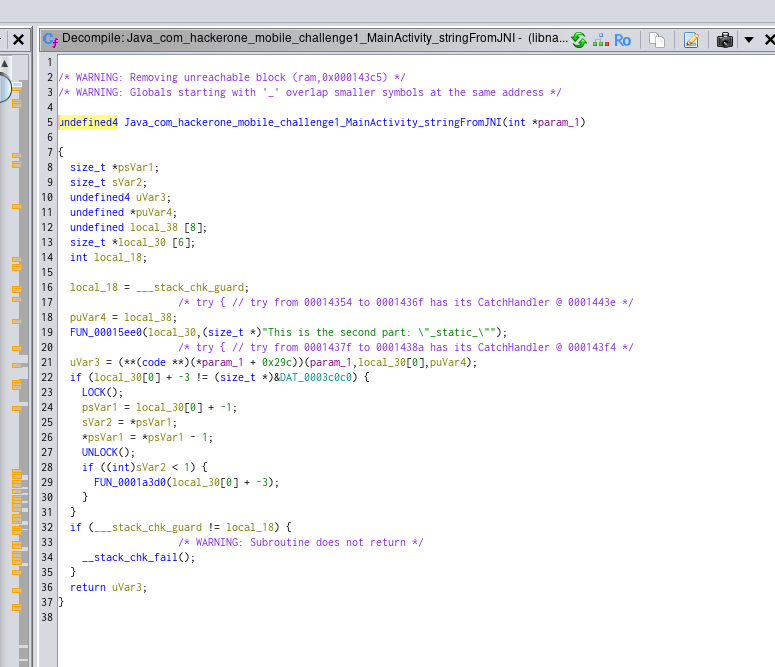
We can see the hardcoded string where we can find the second part of the flag _static_
Flag:
Part 1: flag{so_much
Part 2: _static_
Part 3: analysis_
Part 4: much_wow
Then, we have the function oneLastThing() also in the lib.
In the Functions tab, there are some mini-functions
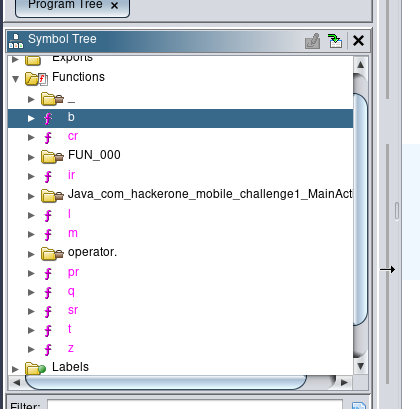
The value that every function return is in ASCII, which is moving to some pointer that is returned.
The values are0x7d - 0x5f - 0x6c - 99 - 0x5f - 0x6e - 100 - 0x6f - 0x6f - 0x61
You can use https://www.dcode.fr/ascii-code webpage for work with ASCII.
Clean the values with 7d 5f 6c 99 5f 6e 100 6f 6f 61 and we can notice that probably get the flag. But 99 and 100 are given us problem.
So, replace 99 -> 63 and 100 -> 64 (Hex representation)
And now, with 7d 5f 6c 63 5f 6e 64 6f 6f 61 we get this output:}_lc_ndooa
After think some seconds, I match with the correct order: _and_cool}
Flag:
Part 1: flag{so_much
Part 2: _static_
Part 3: analysis_
Part 4: much_wow
Part 5: _and_cool}
Final flag:flag{so_much_static_analysis_much_wow_and_cool}
I hope you found it useful (:
Leave a Reply